
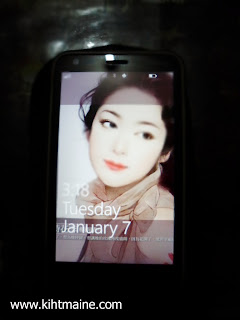
On this post, we will show you on how to add an image and set-it as a lockscreen wallpaper for you Nokia Lumia 620.
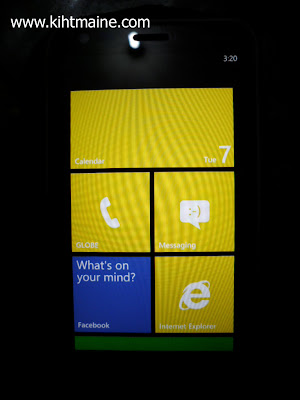
On your phone — on your metro-apps dashboard:

1. Select "Photos"
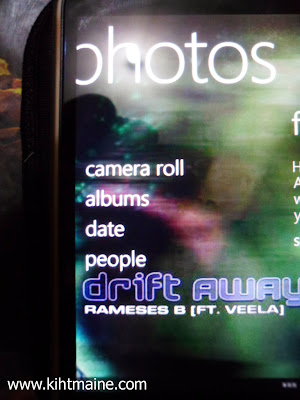
2. You can select from the 2 options on the screen, you can choose Camera roll or Albums. Camera roll are your images that you've taken using the phone's camera while the albums where images are also stored, but this will be the default destination phone if you are doing some photo editing using its tools. So on this post, I selected the albums.
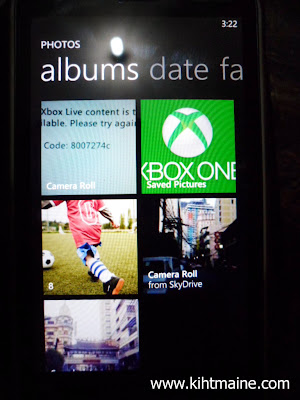
3. In this section you will have an option to choose whether Camera roll or Saved pictures; so I selected again Saved pictures because the image that I want to set as a lock-screen wallpaper is located in this section.
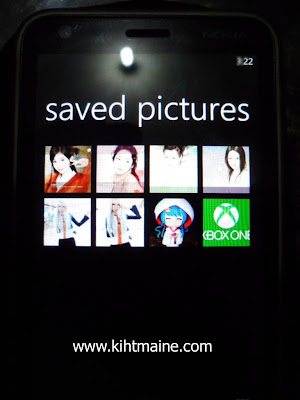
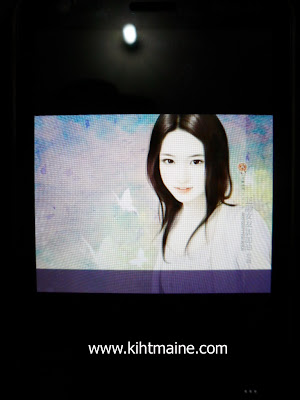
4. Select any images that you want.

5. Look for a 3 dots "..." below of the screen and tap it.
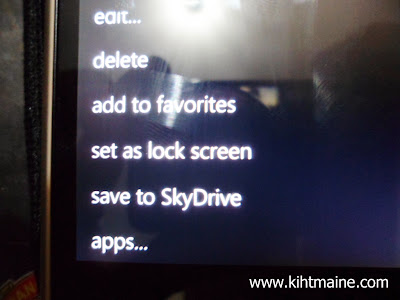
6. Select the label "set as lock screen".
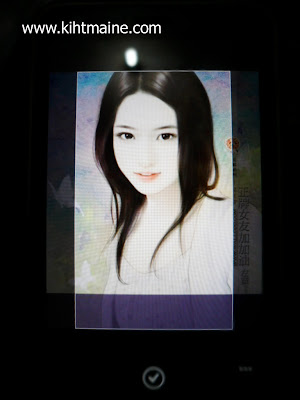
7. The phone will give you a crop option where you can adjust or fix the image's position, whether is an upward-downward or left-or-right.
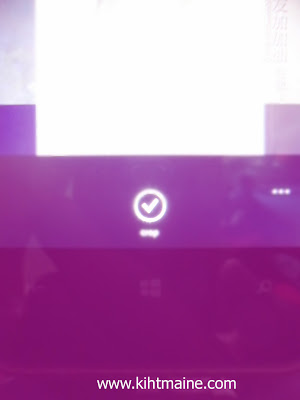
8. When you're done, tap the check mark below the screen so it will save the image and automatically set it as a lockscreen wallpaper.
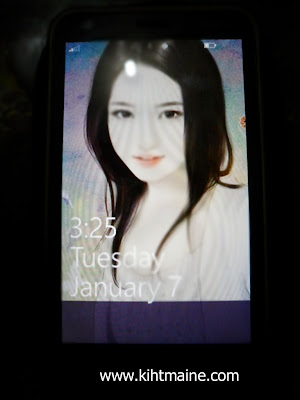
9. To check whether the steps went throuugh, lock the phone & unlock it. If it is successfully change, it will show the image that you selected.
