
On this post this will show you on how to change the appearance of your Nokia Lumia 620. Well, just a basic change like the color background and color accent or color of your tiles or panel of you phone, here are the steps. Ok on the image below is the default setup of my Nokia Lumia 620; just a Cobalt Blue accent & a dark background.
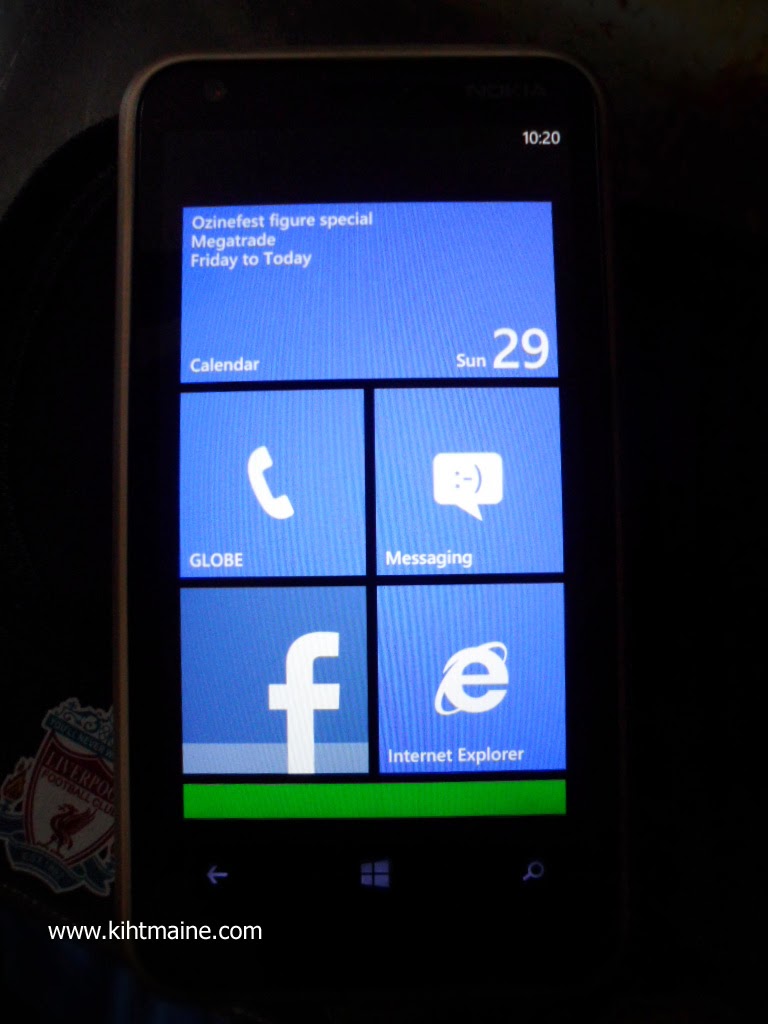
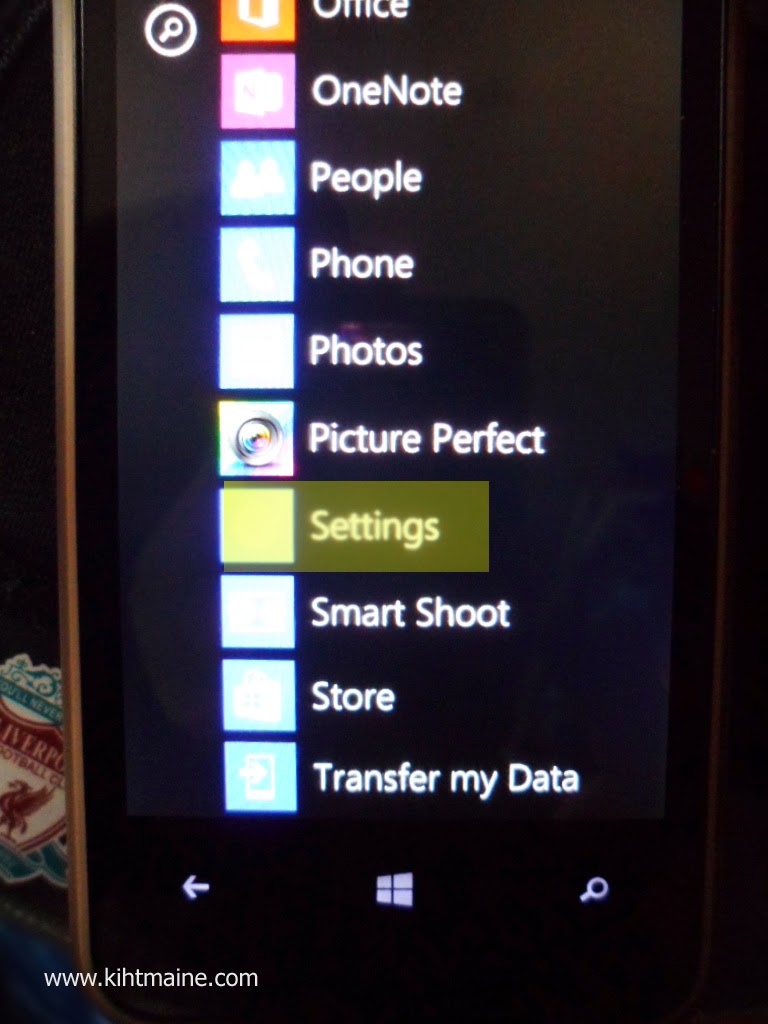
1. By default, the phone was set to Lumia dashboard, so you need to go desktop mode of the phone by swipping it to the left and select "Settings".
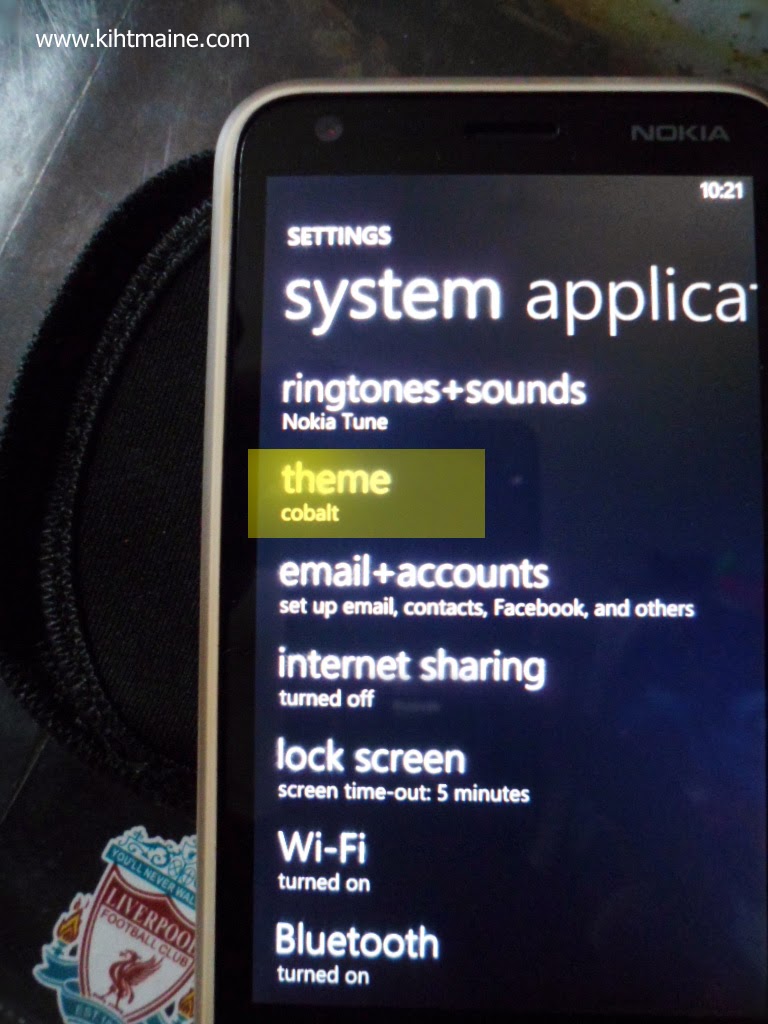
2. Then select the label "Theme".
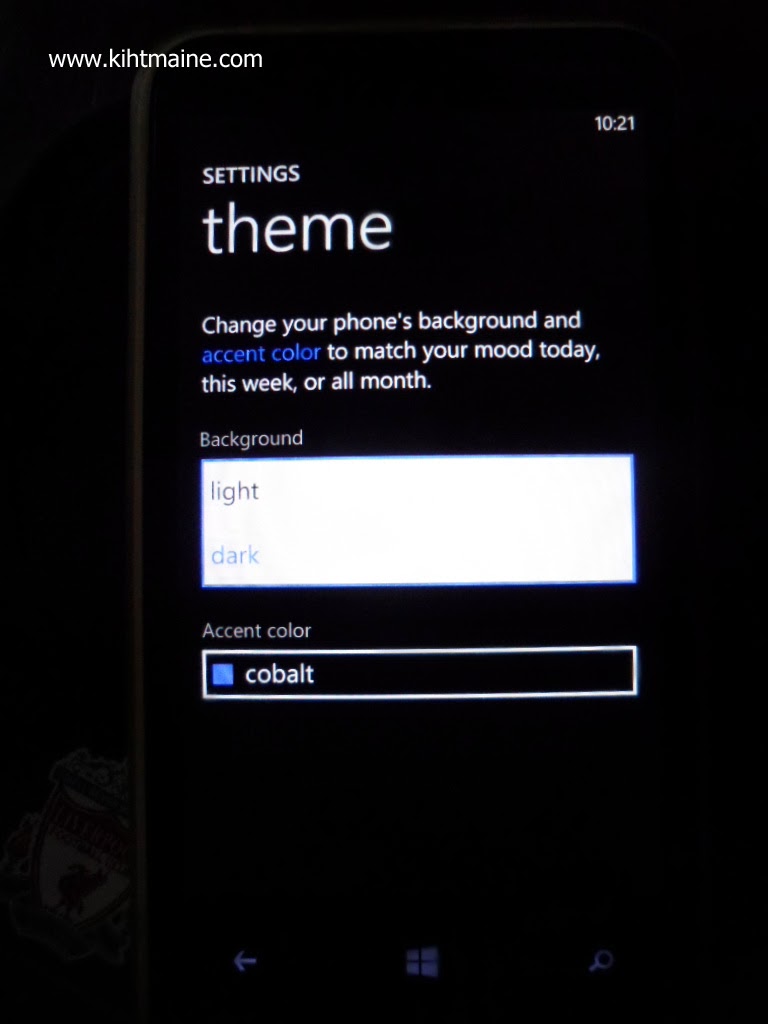
3. After you are inside, there would be 2 selection, one is to set the mood of the background by selecting light or dark background.
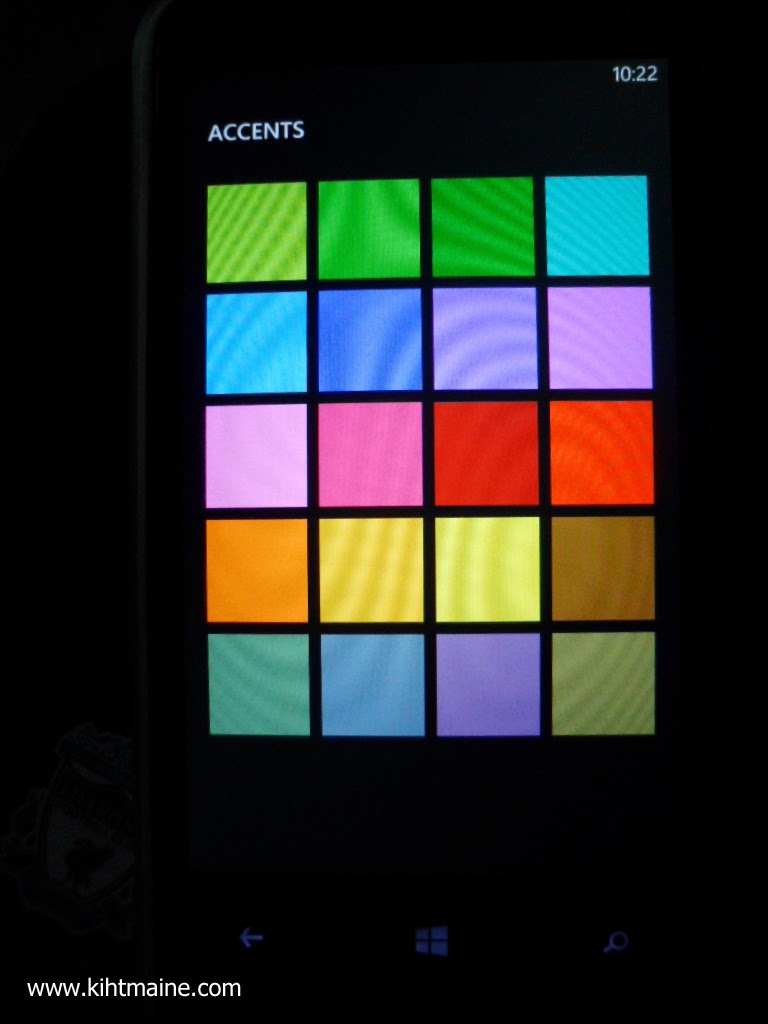
- The accent will set the color of your tiles or panels of your phone.
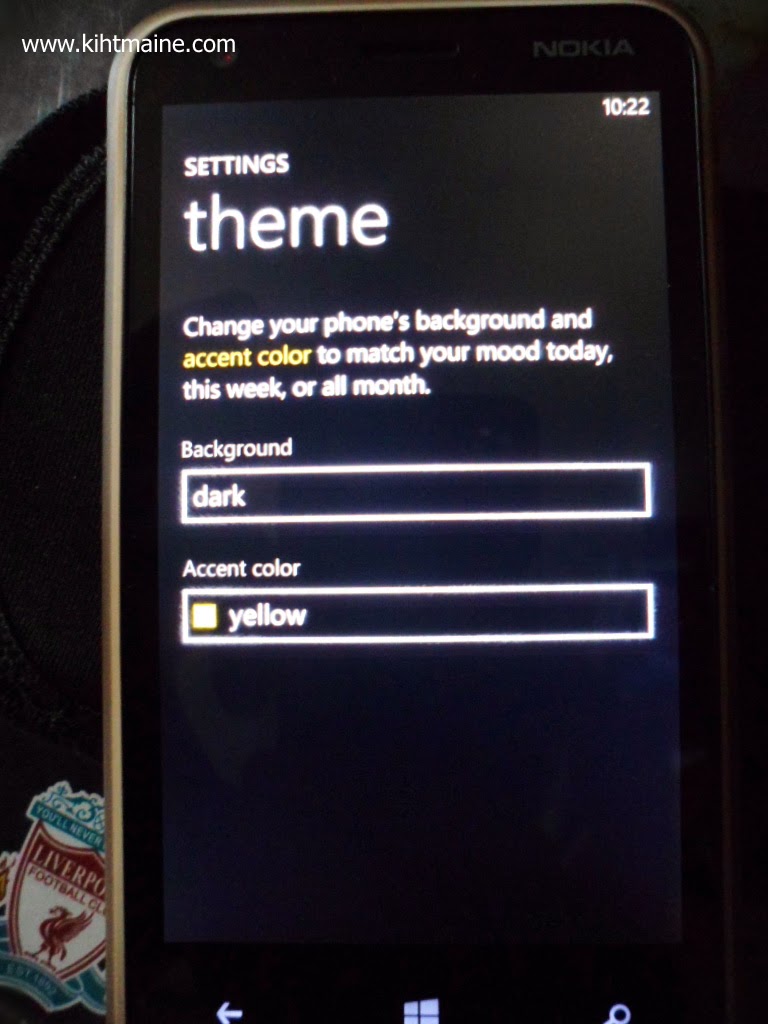
4. Once you selected the theme of your phone, just hit return until you've reached the main Lumia dashboard.

You can see right away the new theme of your phone that you've set.
